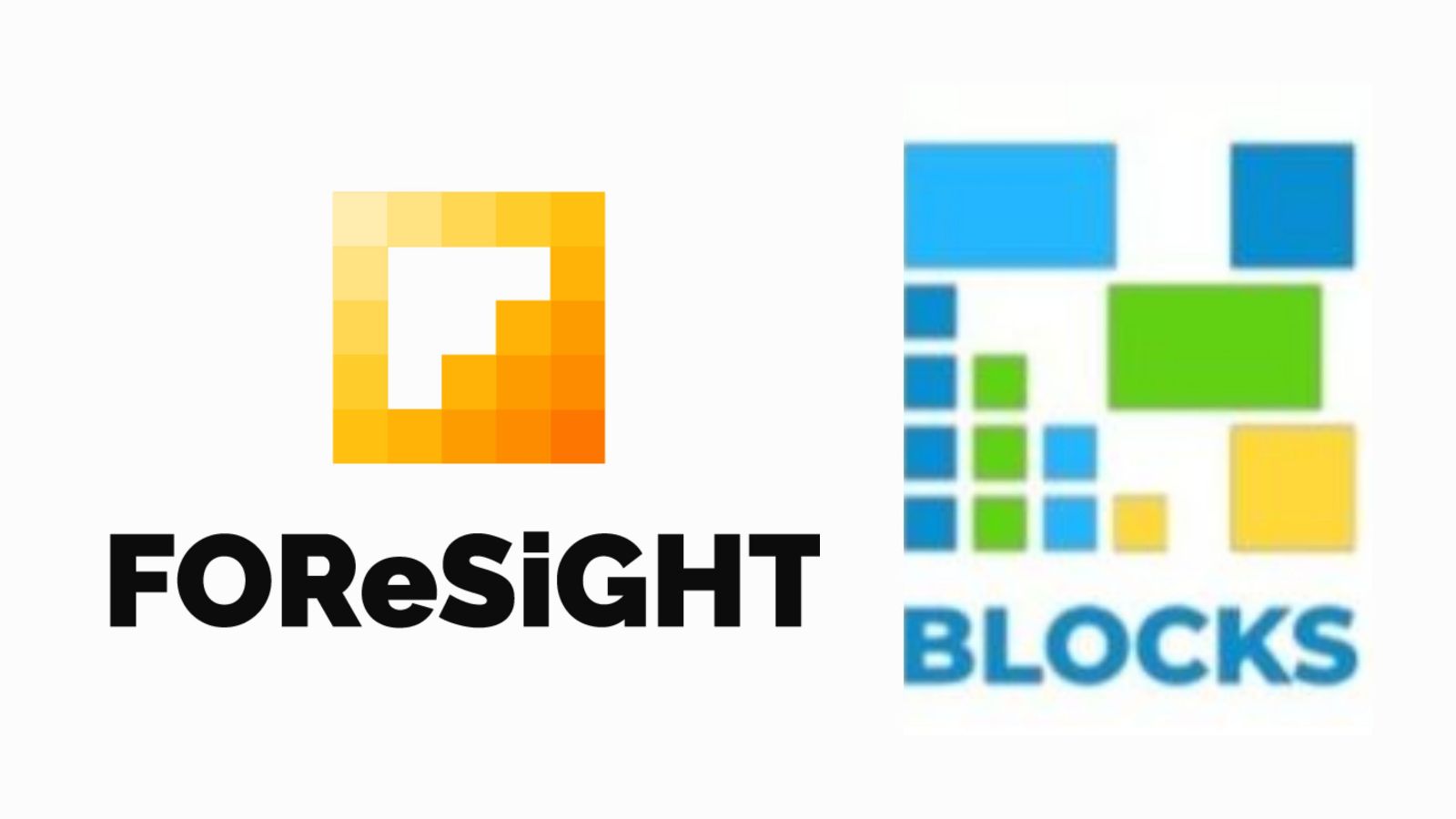7
SeptemberAdjusting Canvas Size in Kleki: A Step-by-Step Guide
Kleki, a popular online drawing tool, offers users a versatile platform to unleash their creativity. One of the fundamental aspects of creating art in Kleki is adjusting the canvas size to suit your project's needs. Whether you're planning to create a detailed masterpiece or a quick sketch, knowing how to tweak your canvas size can make a big difference. In this article, we'll walk you through the simple steps to resize your canvas in Kleki.
Why Resize the Canvas?
Before we delve into the 'how,' let's understand the 'why.' Resizing the canvas is crucial for various reasons:
Project Scope: Different projects require different canvas sizes. A large canvas is ideal for detailed illustrations, while a smaller one might be perfect for quick sketches or concept ideas.
Performance: A smaller canvas can run more smoothly on older computers or mobile devices with limited resources.
Aspect Ratio: You may need a specific aspect ratio for your art, especially if it's intended for print or a specific display.
Now, let's get to the steps:
Step 1: Open Kleki
Access Kleki through your preferred web browser. If you haven't used it before, you can easily find it by searching "Kleki" in your search engine.
Step 2: Create or Open a Document
Once you're in Kleki, you can either start a new document or open an existing one. To start a new document, click on 'File' in the top left corner, then select 'New.'
Step 3: Access the Canvas Settings
With your new or existing document open, it's time to access the canvas settings. Click on 'Image' in the top menu bar.
Step 4: Choose 'Canvas Size'
A dropdown menu will appear when you click on 'Image.' Here, you'll see options like 'Canvas Size,' 'Canvas Color,' and 'Rotate Canvas.' Click on 'Canvas Size.'
Step 5: Adjust the Canvas
A dialog box will pop up, allowing you to adjust the canvas size. You can change the width and height of the canvas using the provided input fields. There's also an option to maintain the aspect ratio, which is useful if you need specific proportions for your artwork.
Step 6: Apply the Changes
Once you've set the canvas size to your desired dimensions, click 'OK' to apply the changes. Your canvas will now resize accordingly.
Step 7: Continue Creating
With your resized canvas, you can now continue your artistic journey in Kleki. Feel free to use the various brushes, tools, and features to bring your vision to life.
Remember that Kleki allows you to resize the canvas at any point during your creative process, so don't worry if you need to make adjustments later on.
Final Thoughts
Resizing the canvas in Kleki is a straightforward process that enhances your creative freedom. Whether you're working on a small sketch or a large-scale masterpiece, Kleki's flexibility ensures that your canvas size adapts to your needs. So, dive into this fantastic online drawing tool, explore its features, and resize your canvas with confidence to create the art you envision.